Best AI Tools for Editing YouTube Shorts

Video creators know the pain - scrolling through hours of footage, cutting out mistakes, adding captions, and trying to make something engaging. It used to take forever. But AI video editing tools have changed everything, especially for quick-hit formats like YouTube Shorts.
I've tested dozens of AI video editors specifically for creating YouTube Shorts, and these seven stand out as genuine game-changers that can dramatically cut your editing time while improving quality.
Quick-Compare
What Makes an AI Video Editor Worth It?
Before we dive in, let’s talk about non-negotiables for YouTube Shorts:
- Auto-captions that sync perfectly (no more typing subtitles manually).
- Background noise removal (because nobody wants to hear your dog barking).
- Platform-specific formatting (vertical clips, punchy hooks, flashy zooms).
- Speed. If it takes longer to learn the tool than to edit, skip it.
The apps below nail these—but each shines for different needs. Let’s break them down.
Why AI Video Editors Matter for YouTube Shorts
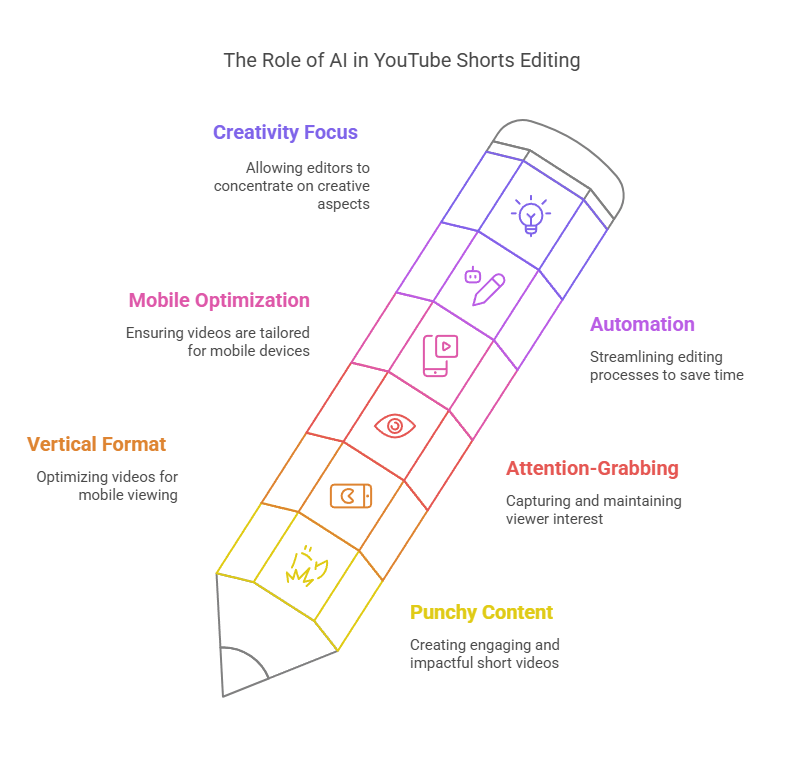
YouTube Shorts require a specific approach - they need to be punchy, vertical, attention-grabbing, and optimized for mobile viewing. Traditional editing techniques are often too time-intensive for the quick turnaround these short-form videos demand.
AI video editors solve this problem by automating the most tedious parts of the process, letting you focus on creativity instead of technical grunt work.
The 7 Best AI Tools for Editing YouTube Shorts in 2025
1. Captions.ai - Fully Automated Video Editing
Captions.ai specializes in AI-generated 3D avatars (AI Creator) that deliver content in 28+ languages with accurate lip synchronization. This technology enables creators to produce localized versions of their videos without requiring language proficiency or on-camera presence. The platformʼs style-based editing system allows users to apply predefined visual templates, ensuring professional-grade output regardless of editing expertise.
The Voice Translation Engine goes beyond simple dubbing by analyzing phonetic patterns to match lip movements, crucial for maintaining viewer engagement across cultural contexts. This feature is particularly valuable for global brands needing to adapt campaigns for regional markets or educators creating multilingual instructional materials.
Key Features
- Fully automatic editing (no manual work needed)
- AI-generated 3D avatars for content delivery
- Voice translation in 28+ languages with accurate lip sync
- Style-based editing system with predefined visual templates
- Available on both mobile and desktop
Standout Capability
The Voice Translation Engine analyzes phonetic patterns to match lip movements across languages, making it perfect for creators looking to reach global audiences without the hassle of traditional translation methods.
Why I Love It
This app is like handing your footage to a robot Spielberg. I dumped a chaotic vlog into Captions.ai, and it spit out a Short with snappy cuts and emoji captions. Perfect for creators who hate editing.
Pricing
Free & paid tiers.
2. Descript - The All-in-One Editing Powerhouse
Descript redefines video and podcast editing through its text-based interface, which allows users to manipulate media by editing transcribed text. This approach eliminates the need for traditional timeline manipulation, making it accessible to novices while retaining advanced features for professionals. The platformʼs Studio Sound feature uses regenerative AI to remove background noise and enhance vocal clarity, particularly beneficial for creators working in suboptimal recording environments.
A standout innovation is AI Eye Contact Correction, which algorithmically adjusts gaze direction to simulate direct eye contact with the viewer, ideal for scripted presentations or educational content. For multilingual creators, Descript offers real-time translation dubbing in 20+ languages, synchronized with lip movements to maintain visual authenticity. The Filler Word Removal tool automatically detects and excises verbal hesitations (e.g., "ums," "uhs"), potentially saving hours of manual editing per project.
Descriptʼs pricing structure accommodates diverse needs: a free tier provides basic functionality, while the $24/month Creator plan unlocks advanced AI features and 30 minutes of monthly dubbing. Its integration with stock libraries and AI-generated visuals positions it as a versatile solution for marketing teams, podcasters, and social media creators requiring consistent branding across multimedia formats.
Key Features
- Text-based video editing interface
- Automated filler word removal ("ums" and "ahs")
- AI voice cloning for correcting mistakes
- Eye contact correction
- Studio Sound for professional audio quality
- Multilingual dubbing in 20+ languages
Standout Capability
The ability to create a "digital replica" of anyone's voice in the video means you can fix mistakes by simply typing what should have been said. This feature alone can save countless hours of re-shoots.
Why I Love It
I used Descript to fix a client’s interview where the guest kept glancing at their notes. Instead of reshooting, I clicked one button—poof—instant eye contact. The real-time translation dubbing (20+ languages) is chef’s kiss for global creators.
Pricing
Free tier available; Creator plan starts at $24/month.
3. Adobe Enhance - Professional Audio Quality
Adobe Enhance (formally Enhance Speech) targets podcasters and interviewers needing pristine audio quality without studio-grade equipment. Its browser-based interface processes recordings to remove background noise-such as HVAC hum or keyboard clicks-while enhancing vocal frequencies for broadcast-ready clarity. The tool integrates with Adobe’s ecosystem, allowing seamless transfer to Premiere Pro for video podcast production.
Notably, the free version imposes a 1-hour daily processing limit, sufficient for most episodic content, while paid tiers offer extended capabilities for serial producers. Comparative tests show superior performance in isolating voices from complex audio environments compared to basic DAW filters, making it ideal for field reporters or remote interviewers.
Key Features
- Background noise removal (HVAC sounds, keyboard clicks, etc.)
- Voice frequency enhancement for clarity
- Browser-based interface for easy access
- Seamless integration with Adobe Premiere Pro
- Free tier with 1-hour daily processing limit
Standout Capability
The ability to isolate voices from complex audio environments gives this tool an edge over basic DAW filters, making it especially valuable for field recordings or interviews.
Why I Love It
I recorded a voiceover in my laundry room (don’t ask). Adobe Enhance made it sound like I rented a sound booth. The free version gives you 1 hour of cleanup daily—enough for most creators.
Pricing
Free; paid plans for heavy users.
4. Gling.ai: Automatic Mistake Removal
Gling.ai streamlines YouTube content creation through AI-driven analysis of raw footage. The system automatically identifies and removes silences, filler words, and technical errors (e.g., flubbed lines), reducing editing time by up to 70% according to user testimonials. Integrated AI Captions generate context-aware subtitles with adjustable timing and zoom effects, enhancing viewer retention metrics.
The platform’s YouTube Optimization Suite analyzes trending content patterns to suggest titles, chapters, and thumbnail strategies, leveraging machine learning models trained on platform-specific engagement data. Export compatibility with Final Cut Pro and Premiere Pro ensures smooth integration into professional workflows, while the auto-transcription feature supports script-based editing similar to Descript.
Key Features
- Automatic detection and removal of silences
- Intelligent identification of mistakes and retakes
- AI-generated captions with adjustable timing
- YouTube optimization suggestions
- Export compatibility with Final Cut Pro and Premiere Pro
Standout Capability
The AI's ability to understand which take to keep and which to discard is remarkably accurate, reducing what used to be hours of manual editing to just minutes.
Why I Love It
Gling saved me from editing a 45-minute rant about coffee. It trimmed the silences and misfires, leaving a tight 8-minute video. The auto-captions even added zoom effects to emphasize key points.
Pricing
Free & paid tiers
5. Firecut.ai - Enhanced Visual Engagement
Firecut.ai enhances Adobe Premiere Pro with AI-assisted editing tools tailored for efficiency-focused professionals. Its Multitrack Analysis automatically aligns audio/video streams and removes cross-talk overlaps in interview recordings. The Silence Trimming algorithm detects natural pauses for seamless cuts, while Auto-Zoom applies Ken Burns effects to static shots during dialogue delivery.
Unique to Firecut.ai is Multilingual Caption Generation, supporting 50+ languages with accurate timecoding-a critical feature for global news agencies or documentary teams. The plugin’s lifetime license option provides cost predictability for high-volume editors, contrasting with subscription models prevalent in other tools.
Key Features
- Automatic zoom effects on speakers' faces
- AI-generated chapter titles at appropriate moments
- Intelligent B-roll insertion
- Multitrack analysis for interview content
- Multilingual caption generation in 50+ languages
Standout Capability
The automatic B-roll insertion feature stands out by analyzing your content and adding relevant supplementary footage at just the right moments, making your Shorts more visually interesting and engaging.
Why I Love It
Firecut transformed my boring podcast edit into a cinematic experience. It added zooms when the guest dropped a hot take and inserted B-roll of explosions. The lifetime license is a steal for full-time editors.
Pricing
One-time fee of $297.
6. InVideo: Natural Language Command Editing
InVideo democratizes video editing through its Magic Box text command system, where users type instructions like "add suspenseful music during the chase scene" to trigger AI-mediated edits. The platform’s Workflow Templates offer 50+ preconfigured styles for social media ads, tutorials, and vlogs, automatically aligning content with platform-specific aspect ratios and pacing norms.
With access to 16 million stock assets and AI voiceovers mimicking human intonation patterns, InVideo enables rapid content creation without requiring external resources. This makes it particularly effective for small businesses needing to maintain active social media presences with limited production budgets.
Key Features
- Magic Box text command system (e.g., "add suspenseful music during the chase scene")
- 50+ workflow templates for different content types
- Access to 16 million stock assets
- AI voiceovers with human-like intonation
- Automatic platform-specific aspect ratio adjustment
Standout Capability
The ability to type instructions in plain English and have the AI interpret and execute editing commands eliminates the learning curve associated with traditional editing software, making it perfect for beginners creating YouTube Shorts.
Why I Love It
I typed “make this clip sadder” into InVideo, and it dimmed the lights, added a violin, and slow-mo’d the footage. The 16 million stock assets are gold for brands without a media library.
Pricing: Free & paid tiers.
7. OpusClip - Long-Form to Shorts Conversion
OpusClip specializes in repurposing long-form content into platform-optimized shorts using predictive engagement analytics. Its AI Highlight Detector identifies potential viral moments based on facial expressions, audio cadence, and visual dynamics, then applies Auto-Reframing to maintain subject focus across aspect ratios.
The Brand Template System ensures consistent watermark placement, color grading, and transition styles across clips-essential for corporate social media teams. Scheduled publishing integrations allow batch processing of weekly content, while the free tier’s 60-minute monthly quota suits casual creators.
Key Features
- AI highlight detection for potentially viral moments
- Auto-reframing to maintain subject focus across aspect ratios
- Brand template system for consistent styling
- Scheduled publishing integrations
- Free tier with 60-minute monthly quota
Standout Capability
The AI Highlight Detector identifies potential viral moments based on facial expressions, audio cadence, and visual dynamics, helping you capitalize on your most engaging content.
Why I Love It
I fed OpusClip a 2-hour livestream, and it generated 12 Shorts with captions and transitions. One went viral with 500k views. The batch scheduling lets you dump a week’s content in one go.
Pricing
Free & paid tiers
How to Choose the Right AI Video Editor for YouTube Shorts
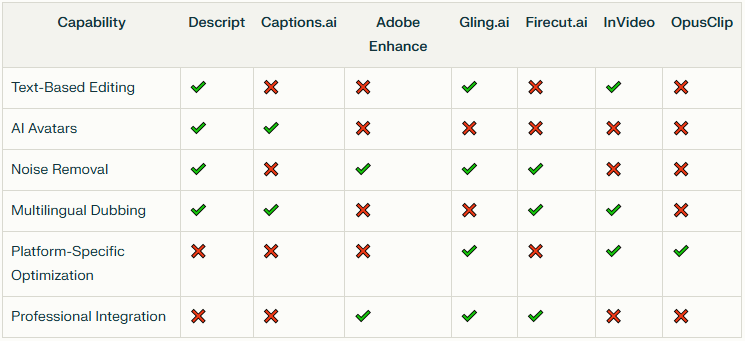
When selecting an AI video editor for creating YouTube Shorts, consider these factors:
- Your Technical Skill Level: If you're new to editing, tools like Captions.ai, InVideo, or OpusClip offer the most automation. For experienced editors, Firecut.ai or Descript provide powerful features while still saving time.
- Your Content Type: Interview-heavy content benefits from Descript's text editing. Repurposing longer videos works best with OpusClip. Poor audio environments call for Adobe Enhance. For quick social media content creation, InVideo's templates are invaluable.
- Your Budget: Several tools offer free tiers (Descript, Adobe Enhance, Gling.ai, OpusClip) that can get you started without investment. As your channel grows, paid features often pay for themselves in time saved.
- Your Workflow: Consider how each tool integrates with your existing process. Firecut.ai works within Premiere Pro, while others are standalone applications. InVideo's stock asset library might eliminate the need for separate stock subscriptions.
Look, no single tool is the magic bullet (yet!). The smartest move is often mixing and matching based on your biggest headaches:
Hate editing? Want it done FOR you? Start with Captions.ai. It's built for that automatic, hands-off vibe.
Got long videos/podcasts? Drowning in content? OpusClip is your repurposing ninja. It finds the Shorts for you.
Want speed via text + cool polish? Descript lets you edit like a writer and adds unique AI tricks like fixing eye contact.
Just need quick, templated Shorts for social? InVideo makes it easy with pre-made styles and simple commands.
Spend forever cleaning up mistakes/silence? Gling.ai automates that painful first pass like nothing else.
Live in Premiere Pro & need visual punch? Firecut.ai bolts right in to add pro zooms and B-roll without the manual labor.
Does your audio sound like garbage? Run it through Adobe Enhance first. Seriously. It's free and works wonders.
Think Workflow, Not Just Tools:
You might find a killer combo like this:
Record your stuff.
Fix Audio: Toss the audio file into Adobe Enhance.
Clean the Cut: Bring the good audio + video into Gling.ai to zap silences/mistakes.
(Optional) Deep Edit/Polish: Take the clean cut into Descript for text-based tweaking, maybe fix eye contact.
(Optional - Premiere Users): Add visual flair in Premiere using Firecut.ai zooms/B-roll.
Caption It: Use the caption tools in Descript, Gling, Captions.ai, Firecut, or InVideo.
(Alternative for Long Content): Skip steps 3-5 for repurposing. Feed your original long video (with enhanced audio) straight to OpusClip. Get Short options, then maybe refine those slightly if needed.
Optimizing YouTube Shorts with AI
Creating successful YouTube Shorts isn't just about cutting editing time - it's about making better content that keeps viewers engaged. Here's how to leverage these AI tools effectively:
Hook Viewers Immediately
YouTube Shorts have mere seconds to capture attention. Use Gling.ai to trim any slow starts, and Firecut.ai to add dynamic zooms in the opening moments.
Optimize for Mobile Viewing
Remember that Shorts are primarily watched on phones. Use OpusClip's auto-reframing to ensure your subject remains properly framed in vertical format.
Add Captions for Silent Viewing
Many people watch Shorts with sound off. Every tool on this list except Adobe Enhance offers caption generation - use it consistently.
Focus on Pacing
AI tools excel at tightening pacing. Use Gling.ai to remove dead air and Descript to eliminate filler words, creating a snappier viewing experience.
Localize for Global Reach
Tools like Captions.ai and Descript offer multilingual capabilities that can help you reach international audiences with minimal additional effort.
The Future of AI Video Editing for YouTube Shorts
As impressive as these tools are now, AI video editing technology is evolving rapidly. Here's what we can expect in the near future:
- More sophisticated emotion recognition to identify the most engaging moments automatically
- Improved visual effects generation based on spoken content
- Enhanced cross-platform optimization for content that works across YouTube Shorts, TikTok, and Instagram Reels simultaneously
- Complete end-to-end content creation from simple text prompts
Finding Your Perfect AI Editing Solution
The best AI video editor for your YouTube Shorts depends entirely on your specific needs, content style, and workflow preferences. Many creators end up using multiple tools in combination - perhaps Gling.ai for initial editing, Adobe Enhance for audio improvement, InVideo for quick asset insertion, and Firecut.ai for visual enhancements.
The good news is that most of these tools offer free trials or tiers, allowing you to experiment before committing. The time saved through AI editing isn't just about efficiency - it frees you to focus on creativity, strategy, and producing more content, which ultimately drives channel growth.
In 2025, manual editing for short-form content is becoming increasingly unnecessary. These AI tools have made professional-quality YouTube Shorts accessible to creators of all skill levels, democratizing video production in ways that were unimaginable just a few years ago.
By incorporating these AI video editing tools into your workflow, you can produce more engaging, professional-looking YouTube Shorts in a fraction of the time, giving you a significant advantage in the competitive world of short-form video content.